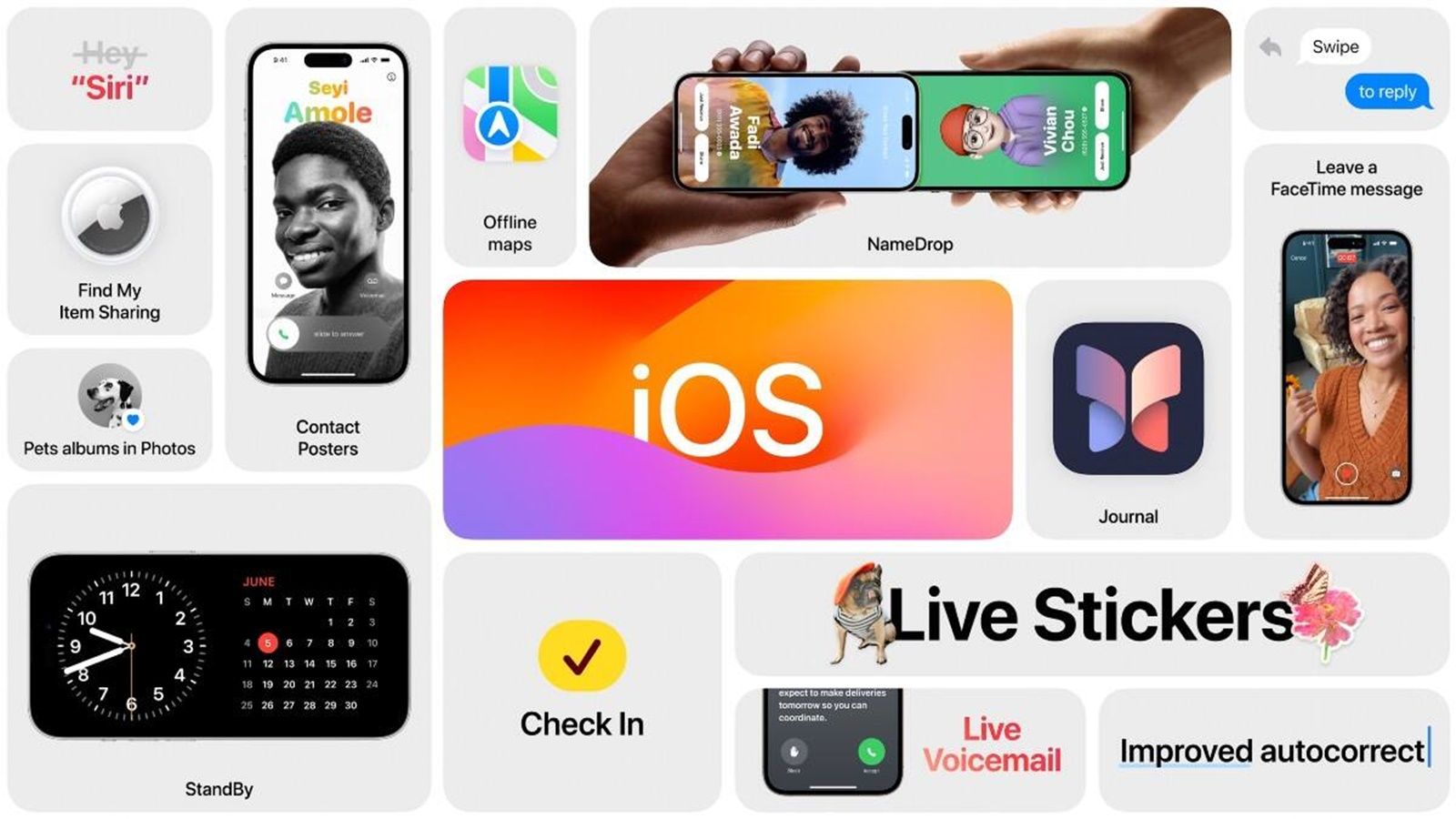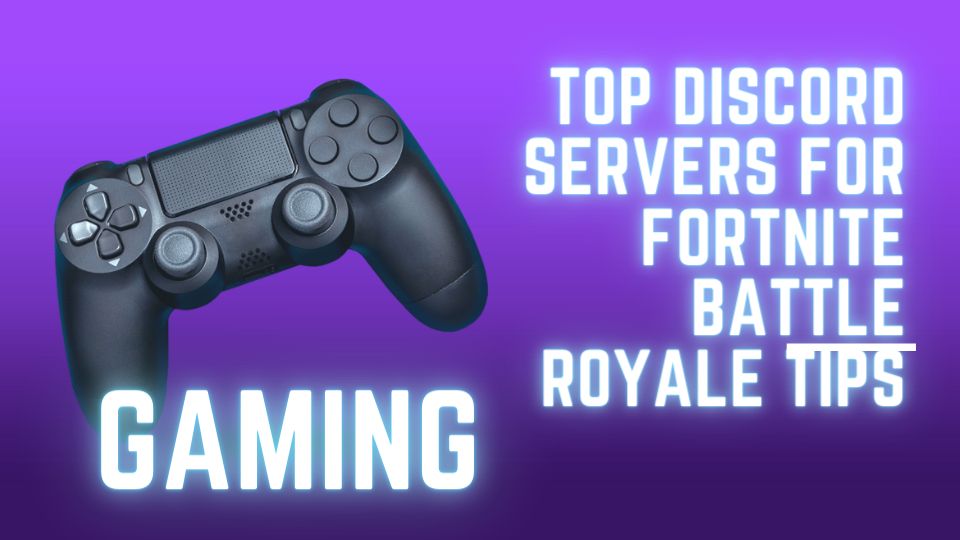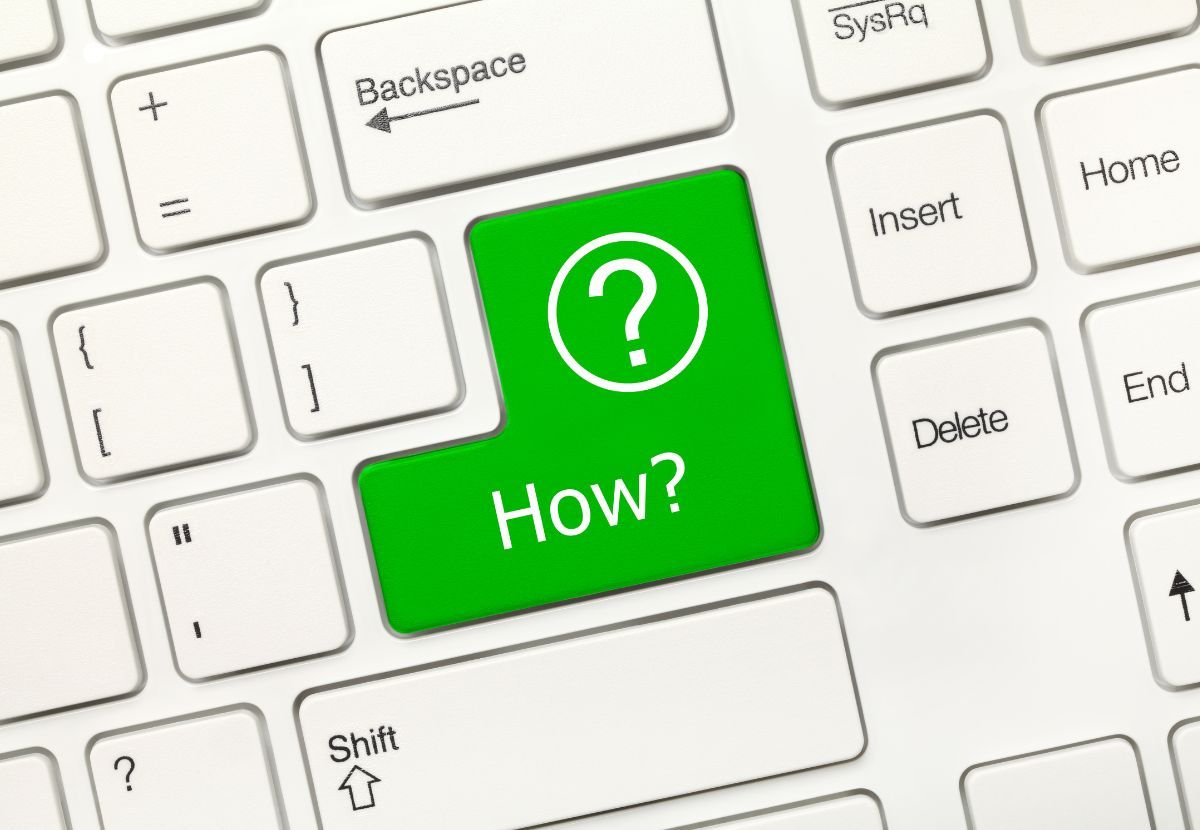Free Fire has surged in popularity, captivating millions of users worldwide with its engaging gameplay and competitive nature. While the game offers endless entertainment, it also presents challenges for households aiming to manage internet usage effectively. Whether it's about maintaining focus and productivity, enforcing parental controls, or conserving bandwidth, blocking Free Fire at the router level can be a practical solution. In this guide, we will walk you through the detailed steps to achieve this.
Understanding the Need to Block Free Fire
Parental Control:
For parents, managing screen time and ensuring that their children are not exposed to inappropriate content is paramount. With the increasing accessibility of online games, it's crucial to establish boundaries. Blocking Free Fire at the router level prevents access to the game on all connected devices, including smartphones, tablets, and computers. This method provides a comprehensive and robust solution for enforcing parental controls, giving parents peace of mind that their children are safe from potentially harmful content.
Reducing Distractions:
Gaming can be a significant distraction, particularly for students who need to concentrate on their studies and professionals working from home who require an environment free of interruptions. By blocking Free Fire, you can help minimize these distractions, fostering a more focused and productive environment. This ensures that time is spent more efficiently on important tasks, whether it's completing homework assignments or meeting work deadlines.
Managing Bandwidth:
Online games like Free Fire can consume considerable bandwidth, potentially slowing down the internet for other essential uses. In households with multiple devices connected to the internet, bandwidth can become a precious commodity. Blocking the game can help manage and prioritize bandwidth for more critical tasks such as video conferencing, online classes, and streaming educational content. This ensures a smoother and more reliable internet experience for all household users.
Read About: Why Does My WiFi Keep Disconnecting?
The Process: How to Block Free Fire from Your Router
Blocking Free Fire involves changing your router settings. Below are the steps you need to follow:
Basic Router Settings:
- Access Your Router's Admin Panel:
- Open a web browser and enter your router's IP address. Common IPs include `192.168.1.1` or `192.168.0.1`.
- Log in with your username and password. If you still need to change these, the default credentials can often be found on a label on the router or in its manual.
- Navigate to Parental Controls or Access Restrictions:
- Look for sections such as 'Parental Controls,' 'Access Restrictions,' or 'Content Filtering' in the admin panel.
- Add the Free Fire URL or App Identifier:
- Add the URLs associated with Free Fire. These may include `garena.com` or other game-specific URLs. This can vary, so a quick search online for the latest URLs may be necessary.
- Save and Apply Changes:
- Save your settings and apply the changes. The new settings will take effect, blocking access to Free Fire.
Advanced Router Settings:
If basic settings do not suffice, consider using advanced configurations.
- Access Your Router's Advanced Settings:
- After logging into your router's admin panel, navigate to the 'Advanced Settings' section.
- Set Up IP and Port Blocking:
- Identify the IP addresses and ports used by Free Fire. This information can usually be found through network monitoring tools or forums.
- Enter these IP addresses and ports into your router's blocking rules.
- Enable MAC Address Filtering:
- Some advanced routers allow you to block specific devices by their MAC address. This ensures that even if the device changes its IP, it will still be blocked.
How to Permanently Block Free Fire on Your Router
To restrict access to Free Fire on your TP-Link router while allowing other activities, you can use access controls or parental controls. This involves setting up rules within the router's settings to block the game and its associated servers. Access controls let you specify which devices or times internet access is allowed, while parental controls enable you to block specific websites or services.
Keep in mind that the steps may vary depending on your TP-Link router model and firmware version. Follow the steps below to ensure Free Fire remains inaccessible on your network, creating a safer online environment.
Step 1: Enter your TP-Link router's IP address in a web browser.
Step 2: Log in with your username and password.
Step 3: Navigate to "Parental Controls" or "Access Control."
Step 4: Create a rule to block Free Fire's domain or IP address.
Step 5: Apply the rule and save the settings.
By following these steps, you can effectively prevent access to Free Fire on your network.
Troubleshooting Common Issues
Issues with Identifying URLs or IPs:
- Solution: Utilize network monitoring tools (like Wireshark) to track the traffic generated by Free Fire. This will help you identify the specific URLs and IP addresses used by the game.
Router Firmware Limitations:
- Solution: Ensure your router's firmware is up-to-date. If your router's native firmware lacks the necessary features, consider third-party firmware like DD-WRT or Tomato, which provides more granular control.
Overcoming Device-Specific Challenges:
- Solution: For devices that can bypass router-level restrictions, use device-specific parental control apps or built-in OS features to block Free Fire.
Additional Considerations
Using Parental Control Apps:
- Applications like Qustodio, Norton Family, and Net Nanny provide an extra layer of control, allowing parents to manage what apps and games their children can access. These apps offer features such as screen time tracking, web filtering, and activity reporting, ensuring parents are aware of their children's online activities and can set appropriate digital boundaries.
Network-Wide Blocking Software:
- Software solutions like OpenDNS and CleanBrowsing can be configured at the router level to restrict access to certain types of content across the entire network, including online games like Free Fire. By setting up these controls at the router, parents can ensure a safer online environment for all devices connected to the home network, providing comprehensive protection against inappropriate content.
Bandwidth Management Tools:
- Employ Quality of Service (QoS) settings on your router to prioritize bandwidth for essential tasks over gaming applications. QoS settings allow you to allocate more bandwidth to critical activities like work, online learning, or video conferencing. This ensures that these tasks receive the necessary internet speed and stability while limiting the bandwidth available for less essential activities like gaming.
Conclusion
Blocking Free Fire from your router is a practical step towards effectively managing your household's internet usage. By leveraging both basic and advanced router settings, you can enforce parental controls, reduce distractions, and manage bandwidth efficiently. Implementing these changes can significantly enhance the productivity and safety of your home network.
Also See>>>>Topicarea
Ready to take control of your internet usage? Follow the steps outlined in this guide to block Free Fire and enjoy a more focused and secure online environment.